Types of Windows operating systems
1.What is a file?
2.Principles
3.MS-DOS
4.Windows
Another digression before commenting on the principles of an operating system.
What is a file?
The information recorded on discs and diskettes are not stored in bulk structure. A file is a logical unit that brings together under a single name a set of data. You can see the files as sheets of paper, with a title, on which data would be included. There are usually two class files: executable files which contain a program and data files.
4.1 Principles
Read a registered data on a floppy disk is a very dependent operation of the drive and the computer used. One can imagine the instructions required: rotate the drive tray, ensuring the presence of a floppy disk, calculate the movement and position of the play head move the arm, etc. These very close << >> machine operations are part of the primary function of the operating system. This system is the first software layer grown on a computer that frees the programmer from hardware complexity. It involves the definition of a virtual machine, easier to understand and program. The second function consists of the operation of the machine resources. Imagine two programs using the printer. To resolve access disputes or avoid disorder on the printed pages, the operating system manages conflicts, priorities and authorizations. Some systems allow running multiple programs simultaneously (multi-tasking systems) or access to several users simultaneously (multi-user systems). In summary, the operating system is a set of procedures that can perform the following operations:
The task management.
Run a program, terminate or suspend the execution, control priority, etc.
Device management.
For example, reading procedures / write to disk and floppy disks, printing, display, communications, etc.
The memory management.
The division of the memory (paging), the garbage collector (garbage collector) that can identify all open spaces, etc.
File management.
Create, delete, open, read, write, organize, classify files.
Resource management.
Sharing of computing and memory resources, rights management, authorizations, programs and users.
The fault management.
A good system should be able to cope, or warn in case of hardware failures.
The operating system provides a command interpreter that allows the user to run programs and intervene in each area described above. The confusion between the operating system and the shell is classic. We will, in this part, limit ourselves to the presentation of operating systems on PC-based client workstations. We present fast DOS (MicroSoft Disk Operating System). It is a single-tasking and single-user system. He has many faults today partly due to the fact that the technologies exceeded. His successor is Windows in its various versions to be presented in section?
4.2 MS-DOS
In the MS-DOS operating system, there are two parts: the BIOS (Basic Input Output System) and DOS. BIOS, the nearest of the electronic layer, is stored in ROM. The DOS is loaded into RAM at startup. This part of the system is very art. We do not detail.
4.2.1 Back
DOS consists of three elements:
The DOS-BIOS that manages the screen, the printer, the serial output, clock, and floppy disks. Still bound to the architecture of the machine, it differs depending on the models of computers. The device management procedures are often called pilots (drivers English). DOS-BIOS The drivers are not editable.
The DOS kernel contains the procedures for accessing files, memory management and keyboard.
The shell is the most famous part of the operating system. It is often likened to the system itself.
4.2.2 Launch System
Upon powering the unit, part of the BIOS is read, and system initialization starts. The material is then tested; an error is reported if the test is not successful. Now the loading of the rest of the operating system can start. The procedure is initiated at this time is approximately one you ask when you press the keys CTRL ALT DEL. It attempts to load data from a specific location of the diskette or hard drive failure: the launch sector. Then, the BIOS and DOS-DOS kernel are loaded, and the file CONFIG.SYS setting the system configuration. The last step is to launch the shell and give it control.
4.2.3 The shell
It allows you to manipulate files and directories, adjust the configuration, and launch applications. For MS-DOS, the commands are typed at the keyboard on the command line against the availability symbol. Each order is interpreted and executed after support of the <key ENTER>. The symbol of availability, or prompt, is modifiable by the user. Most often he recalls the unit and the directory where you are. In this case, the symbol is C: \> when you turn on the machine (see below directories and units). The new machines need to be more users friendly. Software and therefore the command interpreters have been enriched with a GUI. This is the case for MAC OS and Windows systems.
4.3 Windows
Windows was created in the 80s It only really widespread until the third version: Windows 3.0. Today, after more than 10 years of existence, its functions have evolved and gradually change the status of the command interpreter MS-DOS operating system to the status of a real operating system. This progress is slow and Windows is still technologically backward compared to its competitors. MAC OS for Macintosh also in the 80s is still considered friendlier, and other systems are often more comprehensive and effective (eg OS / 2 and UNIX). However, Microsoft’s grip on desktop software that Windows is in a dominant position on the OS market on client workstations.
4.3.1 Principles
Windows 3.1 is primarily a graphical command interpreter MS-DOS operating system that equips PCs. Because MS-DOS weaknesses, Windows also has gradually taken over some functions of the operating system. We do not speak here.
4.3.2 Windows
The windows are the main entities. They contain and make up applications. Any program is run in a window and any application windows used to communicate the results, display messages, enter information … All windows are similar and that uniformity leads to ease of use. In the window, there are classical objects: buttons, check boxes, combo boxes, etc. and interaction is facilitated by the use of the mouse. A window consists of a frame and a background. The frame is closed at the top by a bar indicating the name of the window. Most often, the upper left corner of a menu allows the call – the menu system – and the upper right corner allows you to change the state (it is open – its normal appearance – or reduced icon, either in full screen). A window can be resized dynamically sometimes, or a fixed size. On Windows, applications often encountered putting into play a lot of windows. Some of them have the status of other child windows windows called container. One speaks in this case of multi-document interface (MDI). For example, the file manager, program, Word and Excel are MDI applications. In some documentation, the child windows are called document windows and containers << >> of application window. A menu can accompany an application. It is accessible under the top bar of the window.
4.3.3 The windows tools
Found in Windows tools associated with each feature of the operating system management tasks (Program Manager, Task Manager), file management (file manager), device management (eg Windows installation, Control Panel), resource management (eg the printer driver). For example :
The Program Manager.
By default, this is the first application available on the work space << >> or Windows desktop. This is used to start programs, software. The software are stored in groups. The Program Manager is an example of MDI window for Multiple Document Interface or a window that can contain other windows. Each group is a child window of the window that contains it. Note the own menu entitled to MDI application window, which allows to reach a given window, arrange them on the work space. The objects on the desktop or in a sheet sometimes can be moved using the mouse, the same way you resize a window. This is often called drag and drop or drag and Ask. The program manager can run Windows or Windows programs not in one or more instances (that is to say copies).
The file manager
is a more user friendly interface than the standard DOS shell commands for manipulating files and directories. It is still an MDI application.
Clipboard
is a first example of means for exchanging data between applications. The clipboard can contain any type of object: text, drawing, … It is he who has the items you copy or you Cut. See three examples. First within the same application like Word, the clipboard allows to copy or move pieces of text. Then, a drawing made in Paintbrush can be integrated into Word always with the technique of cutting and pasting. Finally by pressing the <Print button Print Screen>, you copy the screen image into the clipboard and this drawing can be reused in Word, in Write or Paintbrush. We can do with Visual Basic other type of exchange: the dynamic exchange in which applications share data during execution. For example, a cell of a document Excel can also be the title of a paragraph of a document Word.
4.3.4 Windows specific
MDI applications are often encountered. This organization containers and child windows allows the user not to get lost a midst the many windows that may appear on a small screen too often.
Or dynamic data exchange DDE (dynamic data exchange) allow applications to communicate information during execution. Gradually, OLE2 replaces this functionality a bit heavy to implement, uninviting. Both programs provide wanting to be launched, the connections are not visible and are destroyed too easily.
OLE2 is the main tool for creating composite documents, that is to say, created with different software. OLE2 means linking and embedding objects (second version of Object Linking and Embedding). For the user, this means the possibility, for example, create a document with a word processing part written in Word, a spreadsheet part calculated with Excel, sounds, images, etc. As a standard action with the mouse on the representation of external data (linked or embedded), the software that was used to create the starts. A link is a pointer to ensure external data and incorporation corresponds to an encapsulation in a document data created with another application. The difference is in the scope or visibility imports outside the compound document.
The DLL or library functions to dynamic linking (Dynamic Link Library) are an important tool for the modularity of Windows applications.
4.3.5 The evolution of Windows
Since the 90s, the networks have invaded the PC world, particularly because PCs have invaded the workplace. Windows has therefore been enriched with a network layer (Peer to Peer) to give the version 3.11 or WFW or Windows for Work groups. As the name implies, this version is designed to allow users to create working groups to share resources and data. This version has permeated the workplace. The latest release is Windows 95. In this version, some of the Windows flaws are eliminated and the interface is more user friendly. Software tools for connections to networks and internet are provided. This system has won the family computer market because many homes have started to equip. However, this version was not imposed in the professional world. Indeed, substantial expenditure for upgrading hardware and software are needed. The profitability of such investments does not seem obvious. In addition, Microsoft’s commercial policy is not clear. Heads are we to a new version of Windows 95, or do we will show a version of Windows NT (Microsoft network operating system, see section ??) for the client stations?
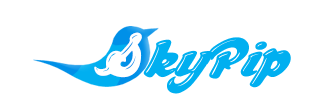

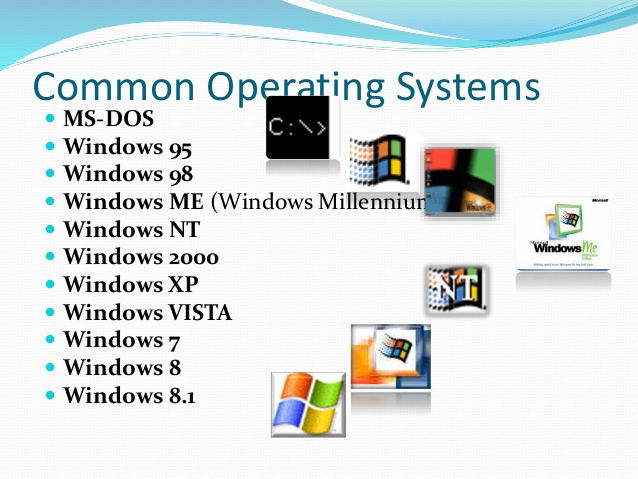





Leave a Reply